Getting help
Why is my code not working?
Should you run into issues during coding please first carefully read the troubleshooting page.
What can I connect where?
To give you a clear overview we made the following pinout page:
Pinout page
What do I do when hardware components are not working?
In case any of your components not working as expected, please check the documentation page of the component first and try getting it running with the example code first.
Most issues can be fixed by double-checking the following:
- Is your component connected to the right port of the Expander board?
- Is your ItsyBitsy properly plugged into your computer?
- Does an error message appear in MU’s
Serial monitor, indicating a software issue (e.g. typos, coding mistake, missing library, etc.)
If you checked the points above thoroughly and your component is still not working, you can find extra help at IO’s Model Making and Machine Lab (PMB).
Where can I get more hardware components?
The Connected Interaction Kit can be extended with additional Grove components. Every Grove component should work.
You can get additional components at following places:
- Left-over and used Grove components can be gathered from the PMB for free
- New Grove components can be bought at the PMB for 1€ per piece
- Depending on the course, components can be borrowed temporarily from IO’s StudioLab and Applied Lab
- Bought online, for instance at Kiwi Electronics
Where can I get support for prototyping for courses?
Each course using the Connected Interaction Kit will have their own tech support that can guide and support you in learning prototyping.
How do I upgrade my Circuit Python version?
| For Itsy Bitsy M4 | For RP2040 Expander |
|---|---|
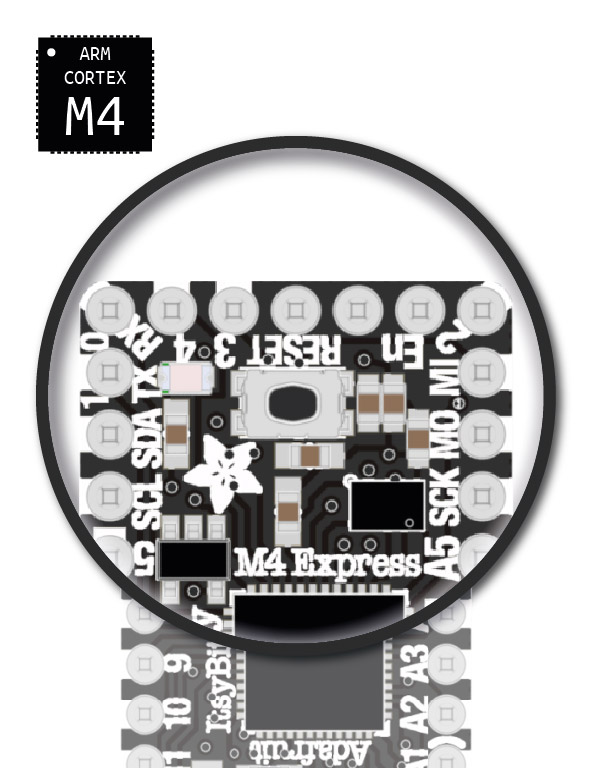 | 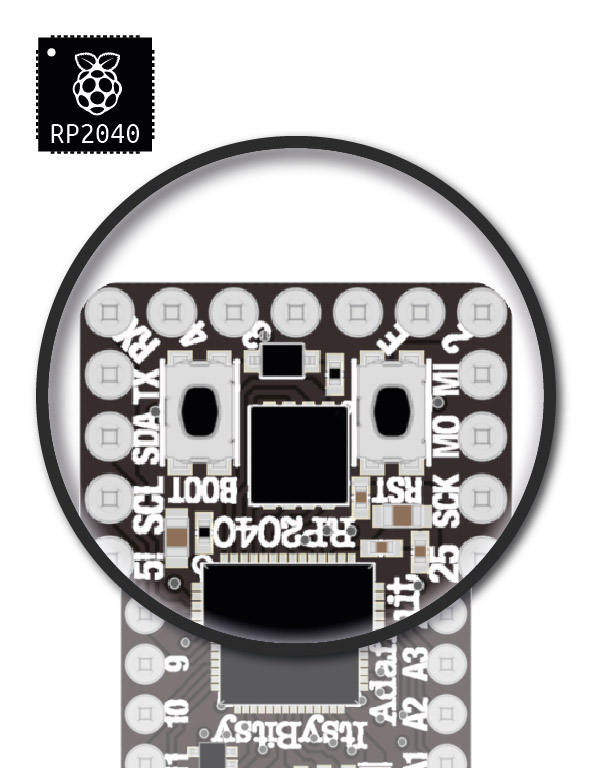 |
| Start upgrade | Start upgrade |
How do I install the required Circuit Python libraries?
- Open the latest version of our project bundle
- Download the cik-project-bundle-9.x-mpy.zip file
- Unzip the file on your computer
- Copy the complete lib folder
- Paste the complete lib folder in the CIRCUITPY drive
- Press replace if prompted.
How do I install other Circuit Python libraries?
Guide based on Adafruit update page, check this page for more in-depth guidance
-
Download the CircuitPython Library you want. You can find the complete Adafruit CircuitPython bundle or the community bundle from this page.
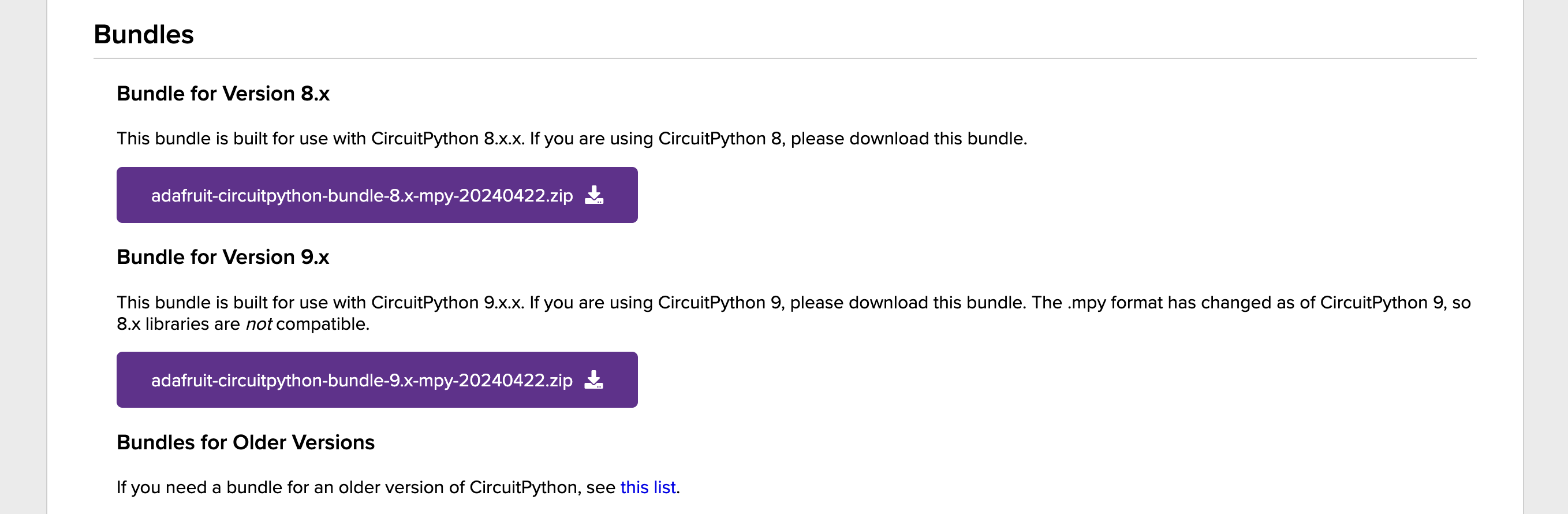
-
Unzip the file and copy the desired file(s) to the
libfolder on your ItsyBitsy
Alternatively you can read more about libraries on the following page: libraries
How to upgrade the ItsyBitsy M4 bootloader
This is only for the Itsy Bitsy M4. Guide based on Adafruit update page, check this page for more in-depth guidance
This is a guide to update the bootloader, not a guide to update the Circuit Python version
- Connect ItsyBitsy to your computer, you should see a USB drive appear as: CIRCUITPY
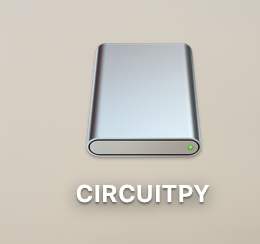
- Double-click the RESET button, the drive disappears and reappears as: ITSYM4BOOT
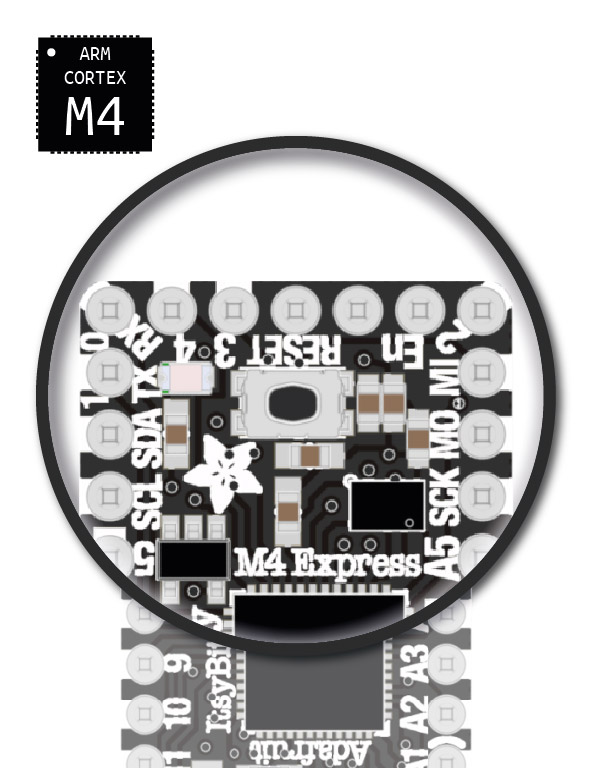
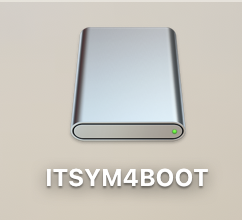
- Open the
INFO_UF2.TXT, you should see something likeUF2 Bootloader v2.0.0, this shows you the current version of the bootloader you are using.
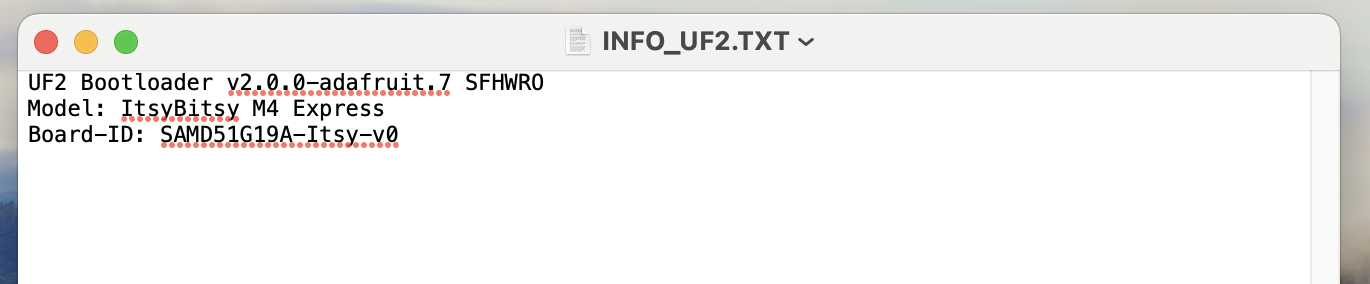
- Download the latest version AT THE END of this page under “Update UF2 Bootloader”
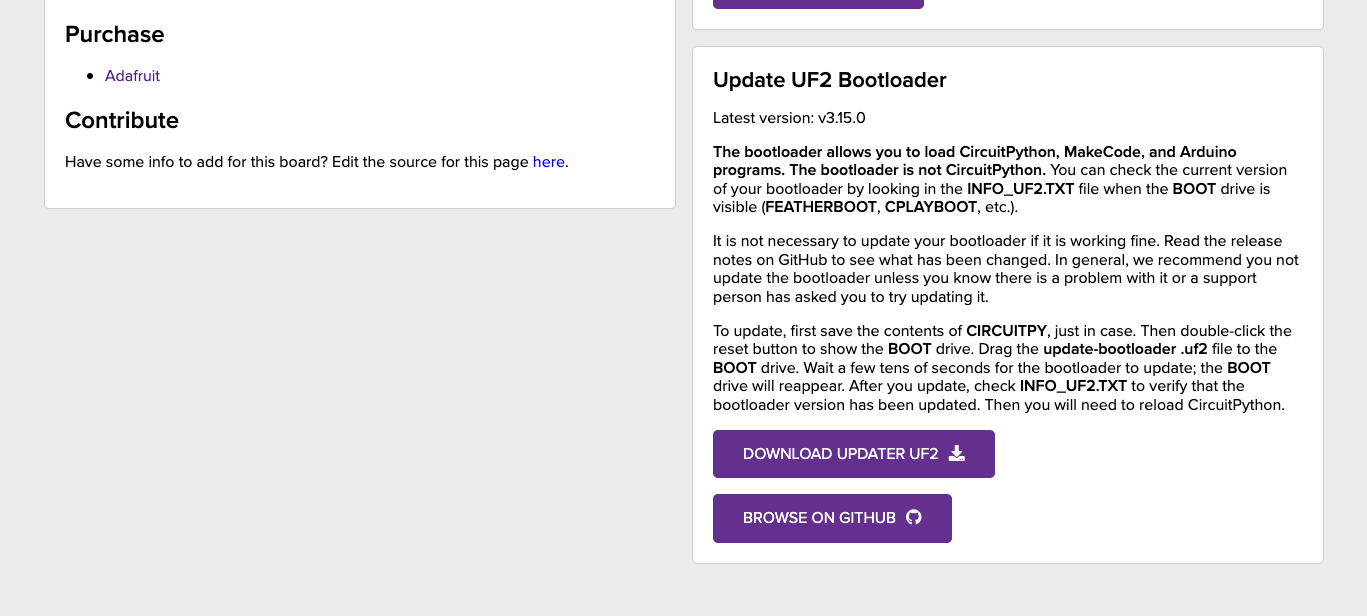
- Drag the .uf2 file to the ITSYM4BOOT drive.
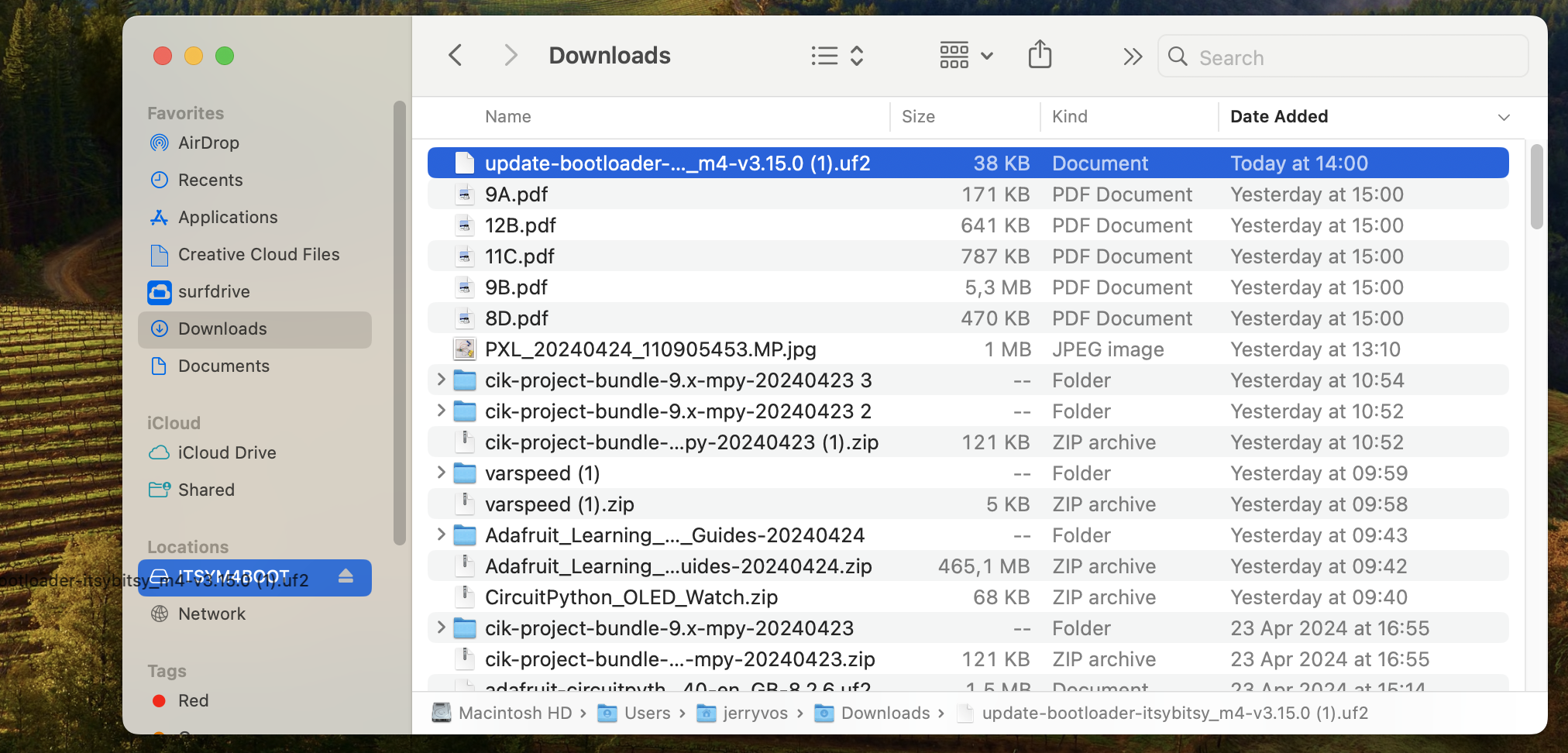
- Open the
INFO_UF2.TXT, you should see something likeUF2 Bootloader v3.15.0, this shows you the current version of the bootloader you are upgraded to.
